
If you are logging into Sage Coretime for the first time after installing it, or if your existing licence has expired, you'll be prompted to enter the licence string.
After installing Coretime, you are prompted to enter in a licence string.
To obtain one, contact Sage Support at support@coretime.com or at 1890 92 32 08, and provide them with the following information:
Your Coretime licence has an expiry date. If it expires, the screen below opens when you try to log into Coretime.

You'll need to get the necessary licence string from Coretime Support (phone number: 1890 92 32 08). In your e-mail, specify:
Another situation in which you need to enter licence details is when you wish to purchase an upgrade of your Coretime licence.
Upgrading involves one or both of the following:
The Licence Details screen opens.
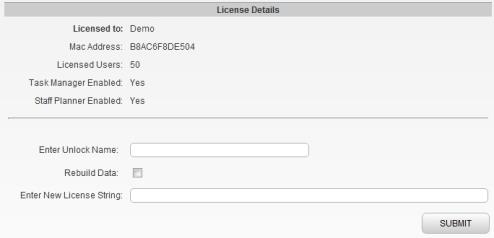
Enter the unlock name (raven999) and the new licence string.
If you don't already have the new licence string, contact Coretime Support at support@coretime.com (phone: 1890 92 32 08), explaining that you want to purchase a licence upgrade.
Specify:
Also attach a screenshot of the Licence Details screen, which contains the information Support needs about your existing system.