The Employee Analysis screen opens.
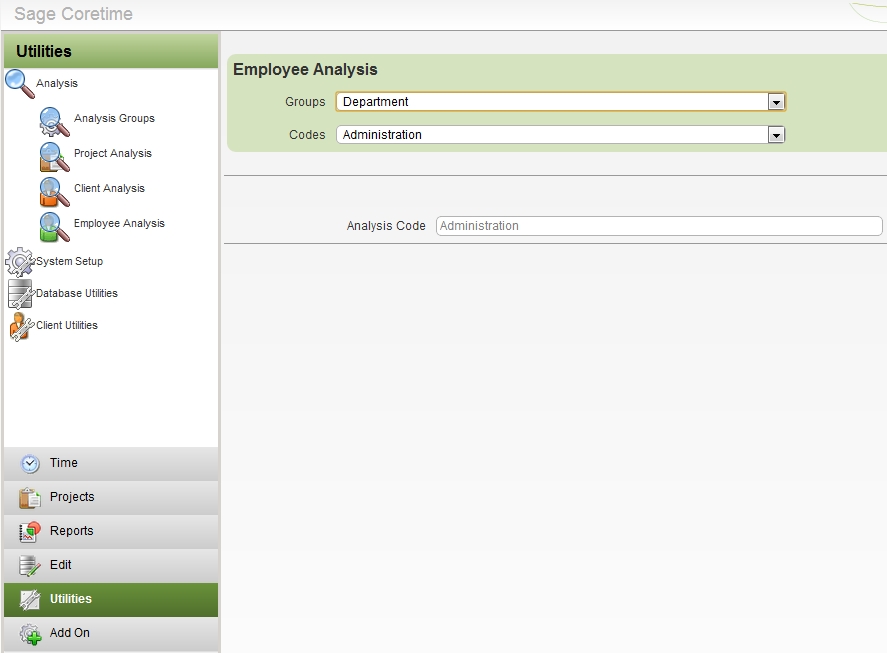
You need to set up all the supervisors you need in the system.
You make an employee a supervisor by assigning them to the Supervisor employee analysis group. (This group is set up by default in Coretime.)
The Employee Analysis screen opens.
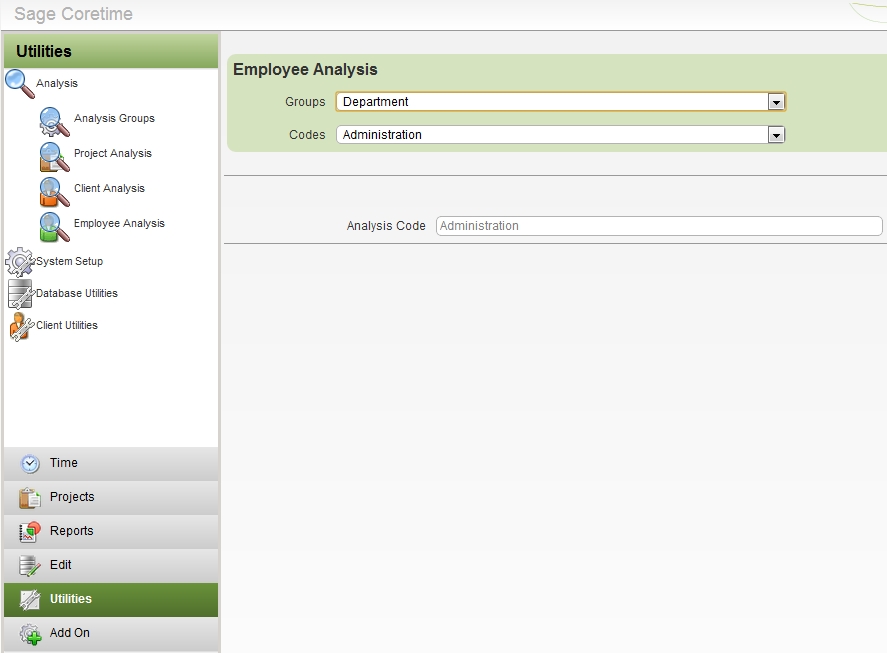
That employee is now added to the system's list of supervisors.
You need to apply certain user profile settings to a supervisor.
Deselect the View All Employees' Times checkbox.
This ensures that the supervisor will have access only to the timesheet entries of themselves, the employees they supervise and - when the supervisor chain is set up - employees supervised by these employees.
When the checkbox is selected, the supervisor can see all employees' timesheet entries.