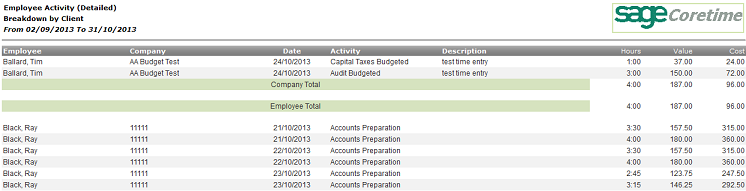
| Report Column | Description |
|---|---|
| Employee | The employee who carried out the relevant activity. |
| Client | The client for whom the employee carried out the activity. |
| Date |
The date on which the activity was performed. (NOT the date on which the activity was recorded.) |
| Activity | The activity type. |
| Description | The description entered by the employee to describe that particular activity. |
| Hours | The number of hours it took to complete the activity. |
| Value | The total amount that the business can charge the client for the activity the employee has performed. |
| Cost | The total cost to the business of the activity the client has performed. |
