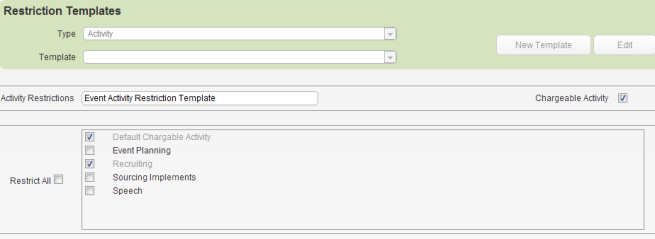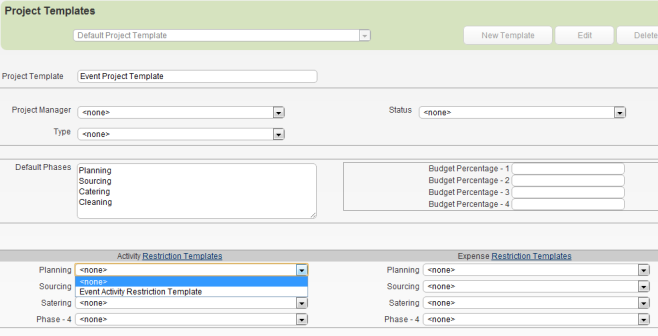Open topic with navigation
Restriction Templates
Restriction templates enable you to set up sets of activity and expense restrictions.
You can apply restriction templates to a project template, and then use the project template to set up projects that will include these restrictions.
You can add, edit or delete a restriction template.
- Open the Edit view in the left-hand pane.
- Click Restriction Templates in the left-hand pane.
- Specify whether you want to set up activity restrictions or expense restrictions.
- Click New.
- Type a name for the new template in the Activity Restrictions or Expense Restrictions field, as appropriate.
-
Select the checkbox of each activity or expense that will be restricted by the template.
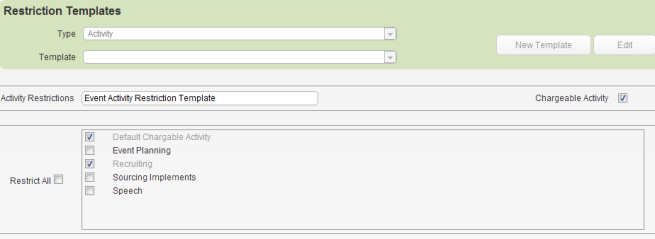
- Click Submit.
- Open the Edit view in the left-hand pane.
- Click Project Templates in the left-hand pane.
- Select the relevant project template and click Edit. Alternatively, click New Template.
- Select the relevant activity restriction template and/or expense restriction template.
-
If the project template includes phases, you can associate a different restriction template with each one.
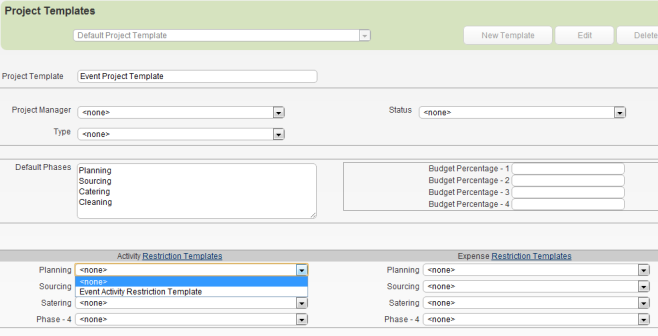
- Click Submit.
- Begin by specifying whether you want to edit an activity restriction or an expense restriction.
- Select the template you want to edit.
- Click Edit.
- Make the necessary changes, and then click Submit.
- Begin by specifying whether you want to delete an activity restriction or an expense restriction.
- Select the template you want to delete.
- Click Delete.
- Click Submit.
See also
Project Templates
Edit
Go to top